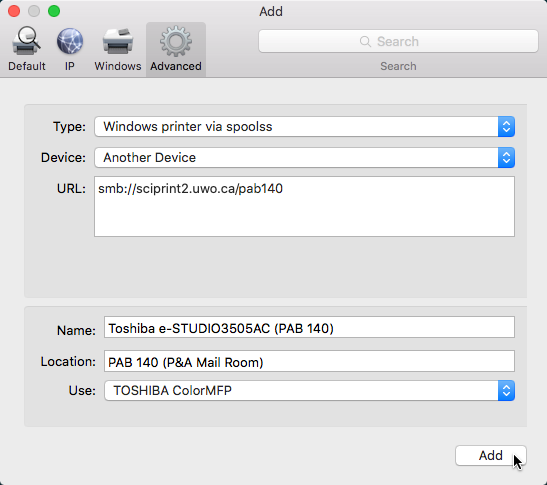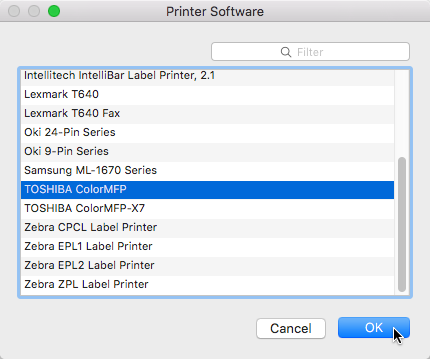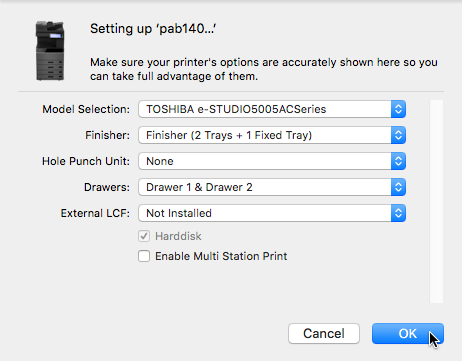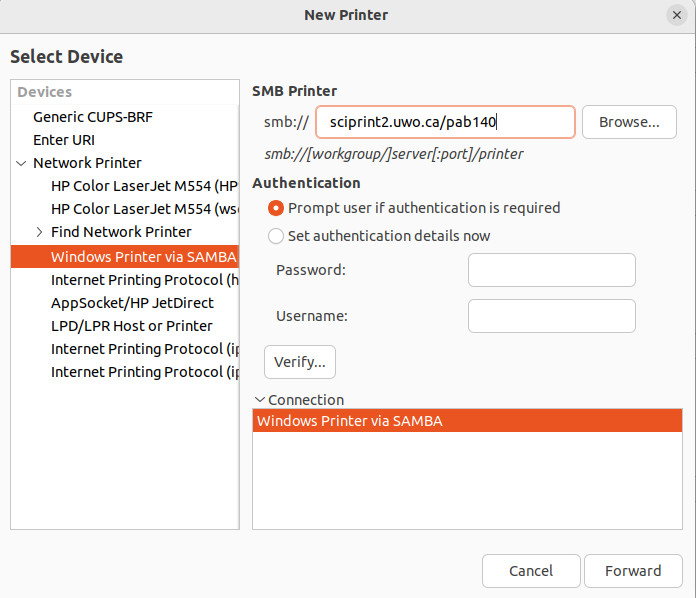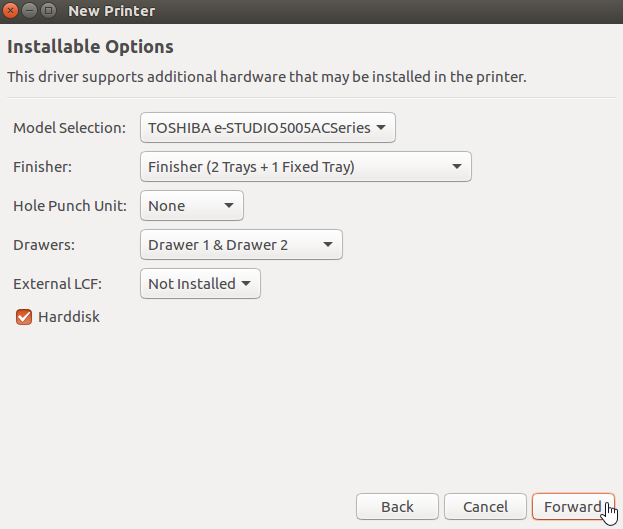printing:printers:pab140printer
Table of Contents
PAB 140 Printer
Overview
| Location | Physics and Astronomy Building 140 |
| Model | Toshiba e-STUDIO3505AC |
| Description | Physics and Astronomy mail room |
| Accessible To | Physics and Astronomy faculty, staff, and graduate students |
| Undergraduate Access | None |
| Accounting | Department code |
| Colour | Yes |
| Duplexer | Yes |
| Scanning | Yes |
| Photocopying | Yes |
| Stapling | Yes |
| Hole Punch | No |
Costs
| Black and white | n/a |
| Colour | n/a |
This printer is managed by department code. You must obtain a department code to print, copy, or scan.
Setup Guides
Windows (UWO Domain)
- If you log in to your PC with your Western username and password, please see Installing a Printer on Windows (UWO domain).
- Once installed, you must configure the printer to use your assigned department code.
Windows (Non-UWO Domain)
- If you do not log in to your PC with your Western username and password, please see Installing a Printer on Windows (non-UWO domain).
- Once installed, you must configure the printer to use your assigned department code.
macOS
Download and install the Toshiba e-STUDIO macOS printer driver. Follow the instructions at Installing a Printer on macOS, noting the printer-specific steps below.
Once installed, you must configure the printer to use your assigned department code.
Ubuntu
Download the Toshiba e-STUDIO Ubuntu printer driver. Open a terminal and install the driver:
cd ~/Downloads sudo tar xvf TOSHIBA_ColorMFP_CUPS.tar -C /
Follow the instructions in Installing a Printer on Ubuntu, noting the printer-specific steps below.
Once installed, you must configure the printer to use your assigned department code.
printing/printers/pab140printer.txt · Last modified: by stsadmin