printing:printerinstallationbyoperatingsystem:installingaprinteronmacos
Table of Contents
Installing a Printer on macOS
Overview
This article describes how to install a printer on a macOS computer.
Applies To
Users installing a Science Technology Services-managed printer on a macOS computer.
Prerequisites
Install the printer driver appropriate to the printer you are installing before following these instructions. Instructions for doing so can be found by clicking on the printer you are installing in the printer list.
Process
| 1. Select the Apple menu and click System Preferences…. | 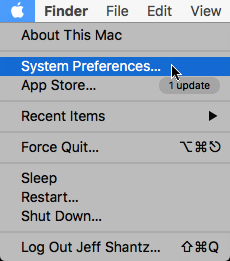 |
| 2. Select Printers & Scanners. |  |
| 3. Click the + button in the Printers & Scanners window to add a new printer. | 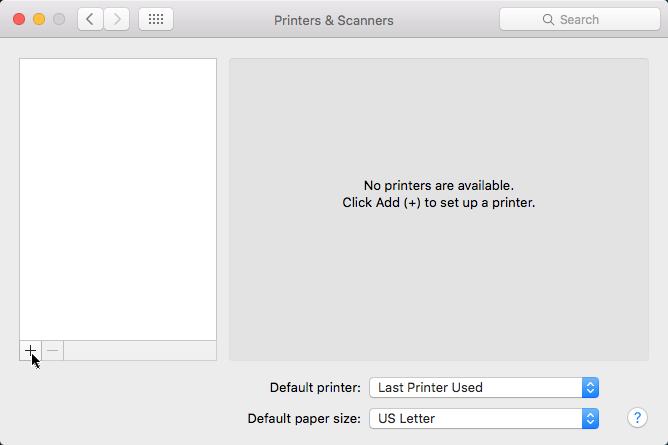 |
| 4. Select Add Printer or Scanner…. | 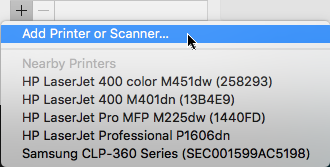 |
| 5. Right-click on an empty space in the toolbar of the Add window and select Customize Toolbar…. | 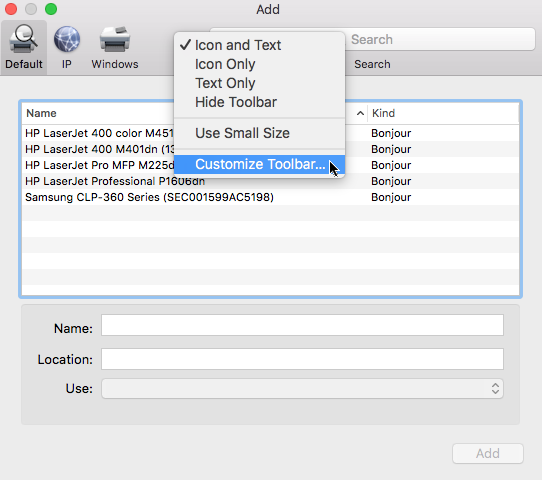 |
| 6. Drag the Advanced icon to the toolbar and click Done. | 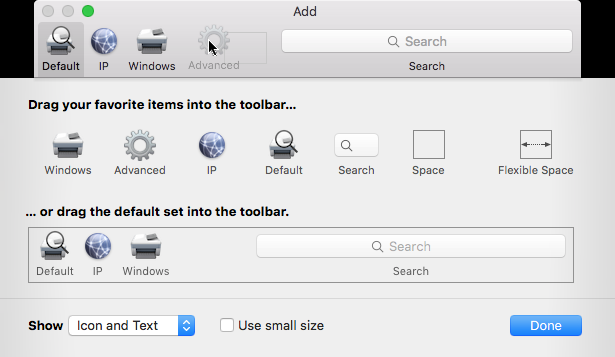 |
| 7. Select Advanced from the toolbar. | 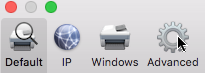 |
| 8. Wait a moment until the search is complete. | 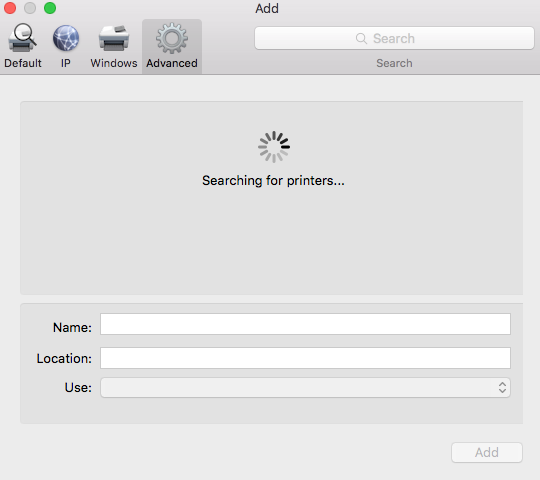 |
| 9. From the Type drop down list, select Windows printer via spoolss. In the URL field, enter the Samba URL of the printer you are installing. You can obtain this by clicking on the printer you are installing in the printer list. In the Name field, enter a name for the printer. If desired, enter the location of the printer in the Location field. | 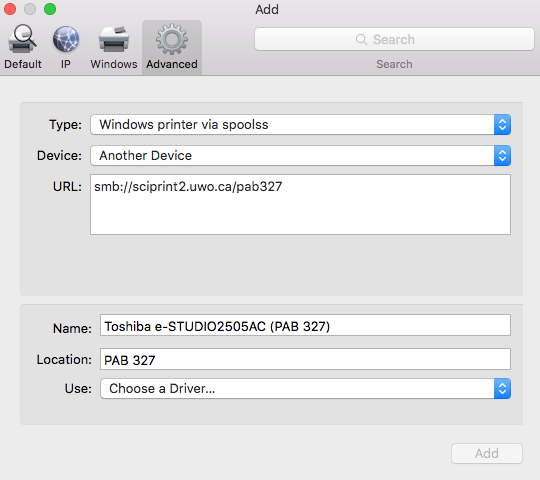 |
| 10. From the Use drop down list, select Select Software…. | 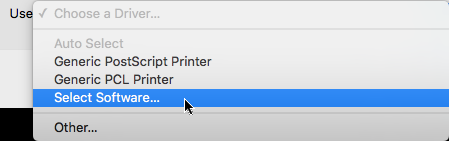 |
| 11. Select the appropriate driver for the printer you are installing and click OK. You can determine the correct driver by clicking on the printer you are installing in the printer list. | 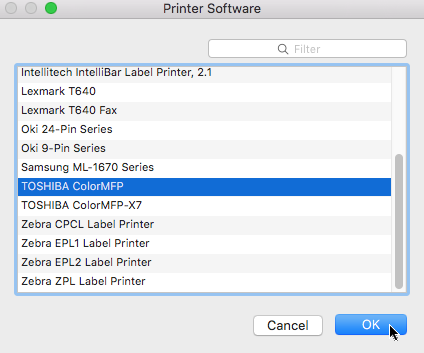 |
| 12. Click Add. | 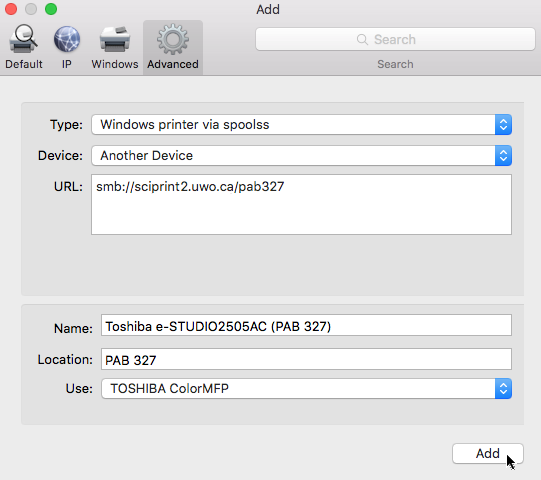 |
| 13. If prompted for printer options, make the selections appropriate to the printer you are installing and click OK. You can determine the correct options to select by clicking on the printer you are installing in the printer list. | 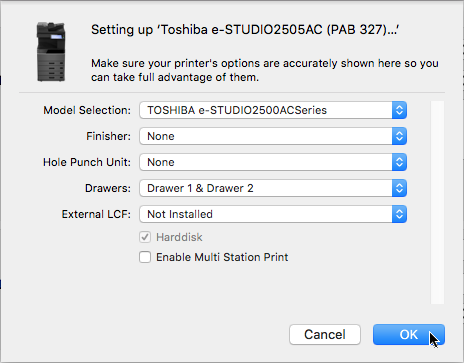 |
| 14. When you try to print to the printer for the first time, you will be prompted for a username and password | 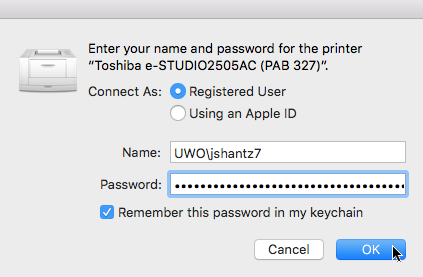 Enter the following information: Connect As Registered User Name: UWO\username Password Your Western password For convenience, you may optionally check the Remember this password in my keychain checkbox to avoid having to enter your password each time you print. This will store your password in your encrypted login keychain. |
printing/printerinstallationbyoperatingsystem/installingaprinteronmacos.txt · Last modified: by stsadmin
