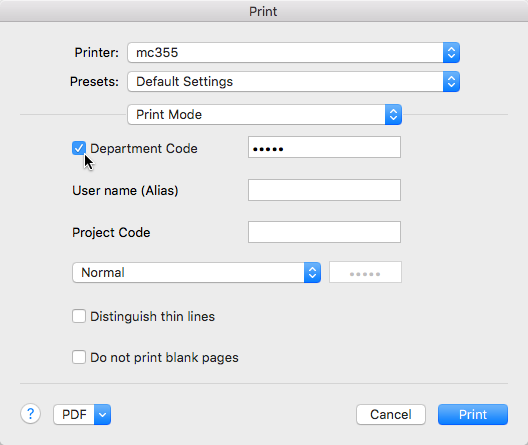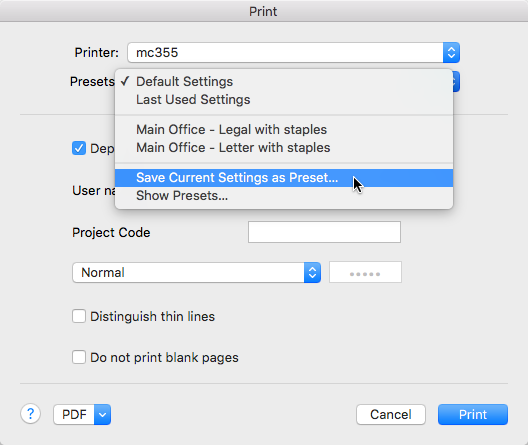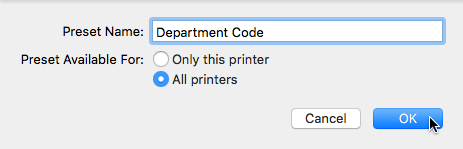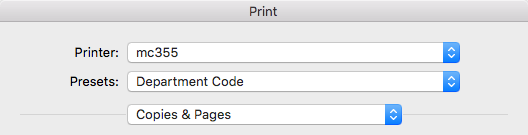printing:departmentcodes:configuringadepartmentcodeonmacos
Table of Contents
Configuring a Department Code on macOS
Overview
If you have been issued a department code for a printer that requires one, you will need to configure the printer on your Mac to use the department code before you can print. This document details the process of configuring a printer to use a department code on a Mac.
Process
printing/departmentcodes/configuringadepartmentcodeonmacos.txt · Last modified: by stsadmin