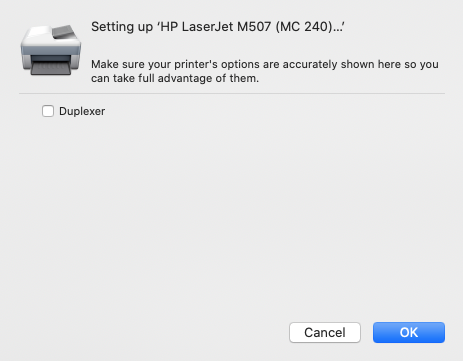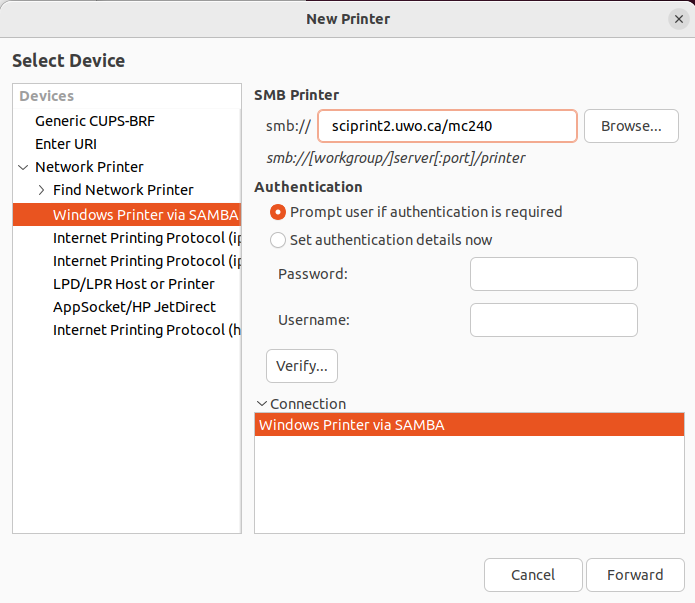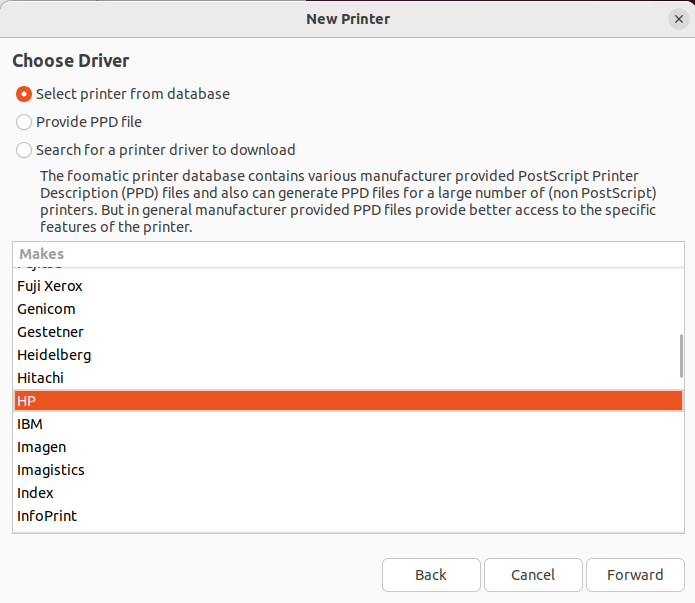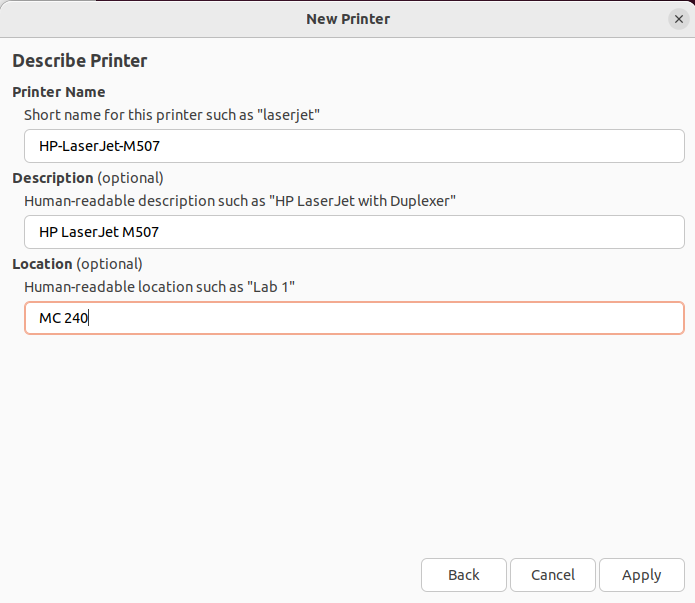printing:printers:mc240printer
Table of Contents
MC 240 Printer
Overview
| Location | Middlesex College 240 |
| Model | HP LaserJet BW M507 |
| Description | Computer Science undergraduate lab |
| Accessible To | Computer Science faculty, staff, and students |
| Undergraduate Access | First-year and above |
| Accounting | PaperCut |
| Colour | No |
| Duplexer | No |
| Scanning | No |
| Photocopying | No |
| Stapling | No |
| Hole Punch | No |
Costs
| Black and white | $0.10/page |
| Colour | n/a |
This printer is managed by PaperCut. Users must have funds in their PaperCut account to print. Students can add funds online via credit card, or by purchasing pre-paid cards through Western Libraries. Funds are usable anywhere PaperCut is used on campus.
Setup Guides
Windows (UWO Domain)
If you log in to your PC with your Western username and password, please see Installing a Printer on Windows (UWO domain).
Windows (Non-UWO Domain)
If you do not log in to your PC with your Western username and password, please see Installing a Printer on Windows (non-UWO domain).
macOS
Follow the instructions at Installing a Printer on macOS, noting the printer-specific steps below.
Ubuntu
Follow the instructions in Installing a Printer on Ubuntu. Note the printer-specific steps below.
printing/printers/mc240printer.txt · Last modified: by stsadmin