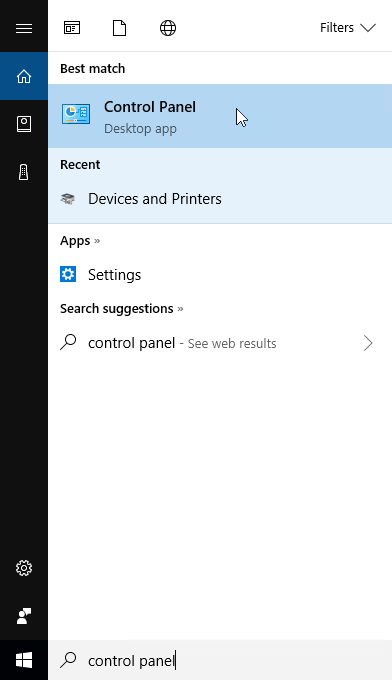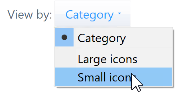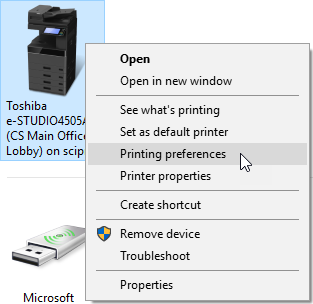Table of Contents
Configuring a Department Code on Windows
Overview
If you have been issued a department code for a printer that requires one, you will need to configure the printer in Windows to use the department code before you can print. This document details the process of configuring a printer to use a department code on Windows.